E-mail Box Backup
Handy Backup features ability to back up mailbox directly from the mail server. This is especially useful for those people who don't have a mail client and use online mail service via web browser. To skip stages of downloading web service's website and entering the mail account, you can use the mail backup feature of Handy Backup and easily retrieve your mail from the remote mail server.
To back up your mail directly from the remote mail server, follow these steps:
- Launch the New Task Wizard.
- Select Backup Task, and then click Next.
- Click Add to open the shortcut menu. The list of available for backup items will appear.
- Select Email Messages. The Connection Parameters dialog will appear.
- In the Connection Parameters dialog, enter your POP3 Mail Server address, user name, account password and a path to restore.
- To ensure that the settings you provided for the mail server are correct, click Check settings. To add your mail to the backup set, click OK.
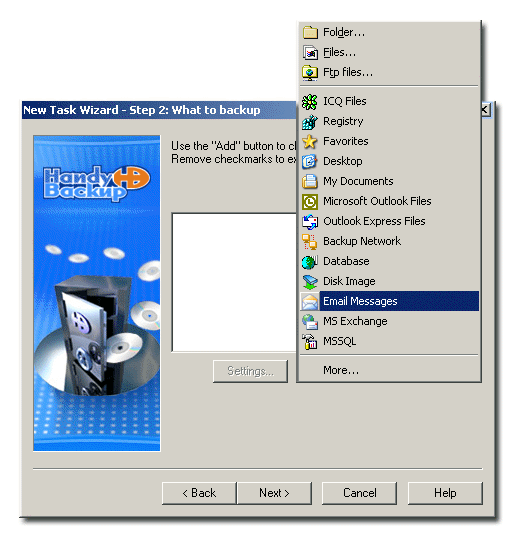
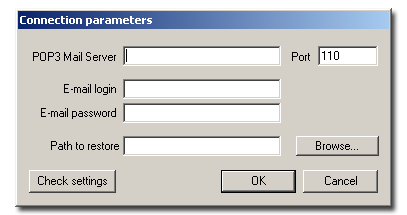
Since POP3 protocol doesnÆt allow restoring mail messages back to the server, Handy Backup requires the restore path for your messages.
The subsequent steps are identical to usual backup task creation. For more details, refer to Backing up data.
Note: POP3 protocol allows backing up only incoming messages of your mailbox. If you want to back up other messages stored in your mailbox, you need to transfer them to the Incoming folder and then back them up as if they were incoming.
Note: Make sure your mail server supports POP3. Most mail servers do, but if you are not quite sure, you can find this information on the server's web site.